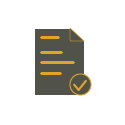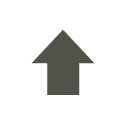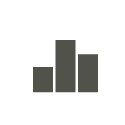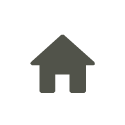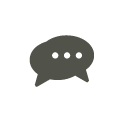Personal FAQs
ONLINE BANKING | MOBILE BANKING | TEXT BANKING | MOBILE CHECK DEPOSIT | BILL PAY | ESTATEMENTS
Online Banking
What do I need to enroll for online banking?
You will need a Golden Belt Bank account, your Golden Belt Bank Customer Number and internet access.
What is my Golden Belt Bank Customer Number?
This is a unique number assigned to you. To protect your information, this number is known only by us. You must must call a Golden Belt Bank customer service representative to obtain your customer number.
No, you will have to wait about 1-2 business days before you can login to online banking. You will be notified via email when your online banking registration is complete.
What if I forget my username or password?
Please go to goldenbeltbank.com and click on Forgotten Password. Your account will be locked out after five (5) invalid attempts.
Is there a fee for online banking?
No, Golden Belt Bank's personal online banking service is FREE.
Mobile Banking
Do I have to be an online banking user to download the app?
No, but you do have to be an online banking user to access your accounts through the GBB Mobile App.
Yes, you can sign up for mobile banking straight from our mobile banking app. Once you have downloaded the GBB Mobile Banking app, instead of logging in, tap the Sign Up button to get started.
What do I search for to find the GBB Mobile App?
Search GBB Mobile App, Golden Belt Bank or GBB while in your app store and download.
Can I see my account information without logging in?
Yes, but first you must activate the Quick Balance feature. Sign into the GBB Mobile app and go to Settings. From here, tap on Quick Balance, then tap on Current Device. You will see an ON/OFF switch, tap it so that the switch is On. Now, you can see your account balances and recent transactions from the login screen with a single swipe. Once enabled, any user of this device will be able to use this feature. Swipe down on the login screen to view Quick Balance.
Text Banking
What is text banking?
A service that enables you to retrieve information about your bank accounts from a mobile phone via text messaging. For more information, check out our Text Banking page.
How does text banking work?
When you send a text message using a short code, you will receive a text message response with the requested information.
How secure is text banking?
Our text banking service is secure. You can activate the service only after logging into our online banking site. Text messages will never contain confidential identifiable information about you or your accounts. Messages will never contain full account numbers. However, you should exercise caution with your mobile device as anyone with access to your device will be able to see these text message.
How do I activate text banking?
Text banking makes it easy to access account balances and transactions, as well as transfer funds, right on your mobile phone. Log into online banking and go to the Mobile Banking and Alerts page. Click on the Activate button. First, make sure that you have your mobile phone with you. Then, enter your mobile phone number, and we'll send you a text message with a unique activation code that you'll need to enter to complete the process (this ensures that it's your phone number and it's in your possession). Once verified, select your preferences and you're done! Now with your phone set up , just send a text message to 454545 whenever you want, and we'll send the response right back to your phone.
Will I be charged for text banking?
We don't charge for this service, however standard carrier fees for text messaging may apply. Please check with your mobile phone carrier if you aren't sure what fees apply when you send and receive text messages.
Will text banking work on my phone?
The service should work on your phone as long as you have text messaging enabled with your mobile carrier and use a carrier that the service supports. Please check with your mobile carrier if you are unsure.
Does text banking work on pre-paid phones?
Not all pre-paid phone carriers support this service, so you should check with your carrier.
Which carriers do you support?
Our text banking service works on all major mobile provider in the U.S. including:
- AT & T
- CellularOne (Dobson)
- Nextel
- Sprint
- T-Mobile
- US Cellular
- Verizon Wireless
- Virgin Mobile
How do I de-activate the text banking service?
You can text "Stop" to 454545 on your activated mobile phone or you can return to the mobile banking page within online banking and click the deactivate link next to your mobile device number. Your phone will no longer receive any text messages from this service. You can add a new phone at any time if you change your mind later.
Why do I need to verify my phone?
Verifying your phone is a one-time step and is one way we ensure the security of mobile text banking.
Where do I find my activation code?
During setup we will send you a text message with your activation code. If you have already submitted your mobile number during setup, check your mobile device now. You should receive a text message with your activation code within a few minutes.
Can I come back later to enter my activation code?
Yes. If you experience difficulties we recommend that you go through the setup process again and get a new code.
I still have not received my code, what do I do?
It might take several minutes to receive your code. If you feel you have waited long enough you can click the "resend code" link. Please check your mobile device shortly for a new text message. If you are still experiencing problems be sure you entered in the correct mobile number during setup.
What is a primary text banking account?
Your primary account is the default account that we will use when you text BAL to 454545. You should select the one you will likely want to check the most often. You can get all account balances by texting BAL ALL to 454545.
Can I get the balances of all my other accounts?
Yes. Just text BAL ALL to 454545, we will reply with a message containing the balances of all your checking and savings accounts.
Can I change the primary text banking account later?
Yes. Simply return to the mobile banking page within online banking and select the edit link next to your primary bank information.
I share a joint account. Can I set up two phones for the same primary account?
Yes. After you set up the first number you can select the "Activate another phone" link on the Mobile Banking & Alerts page. Then, complete the simple two-step process.
What commands or keywords can be used?
- BAL = Primary account balance
- BAL ALL = All deposit account balances
- BAL CHK = All checking account balances
- BAL SAV = All savings account balances
- LAST = Last 5 transactions for the primary account
- TRANS = Transfer funds to the primary account
- STOP = Deactivate service
- HELP = Get this list of commands
Are keywords case sensitive?
No, the keywords will work whether you type them in uppercase, lowercase, or mixed. For instance, Help, HELP and help, will all be accepted.
What is the number I should send keywords to?
The short code is 454545. This short code will only work if you have activated the text banking service.
How long does it take to get a text message?
You will receive a text message response within a minute. Exact timing will depend on your mobile service carrier.
Do I need a password for text banking?
No. You don't need a password to access your account information via text message.
What should I do if I lose my phone?
You can go to the Mobile Banking & Alerts page within online banking and select the Deactivate link that's next to your mobile phone number. That will terminate the service for the mobile device. You can always return later and activate a new phone.
I have a new mobile phone number. Can I change or add my number online?
Yes. You first need to deactivate your cell phone from within the Mobile Banking & Alerts page or by texting STOP to 454545. Then, click Activate on the Mobile Banking & Alerts page and set up the new cell phone number.
Mobile Check Deposit
How do I register for mobile check deposit?
You must be an online banking user, have downloaded the GBB mobile app and have an eligible deposit account. Once you are logged into the app, click "Check Deposit", read and accept the terms and conditions. Then, you must wait until your registration is approved. You will receive an email when approved with assigned deposit limits.
What is the cut-off time to submit a mobile check deposit?
The daily cut-off time for customers submitting mobile deposits is 4:00 pm CST. Deposits received after 4:00 pm will be included with the next day's deposits. For example, if you make a mobile deposit at 4:30 pm CST on Monday. We will not receive the deposit until Tuesday (as long as Tuesday is not a Federal Holiday for which we are closed).
How long do I need to keep the original check after I deposit it using remote deposit capture?
You must keep the original check for at least 45 days after the date of deposit.
What items are not eligible for deposit using remote deposit capture?
The following items are not eligible for deposit with this service:
- Checks or items payable to any person or entity other than the registered user or account owner(s) (i.e. no third party deposits)
- Checks or items drawn on foreign financial institutions or payable in other than US currency.
- Checks or other items containing apparent alteration to any of the information on the front of the check or item, or which you know or suspect (or should know or suspect) are fraudulent or otherwise not authorized by the owner of the account on which the check or item is drawn.
- Original checks or other items previously converted to a Substitute Check.
- Checks or items that are Remotely Created Checks (as defined in Reg. CC)
- Checks or items dated more than six (6) months prior to the date of deposit.
How do I endorse the back of the check?
Before the check is deposited we require that you endorse the back of the check with “For Golden Belt Bank Mobile Deposit Only”. Electronic images not containing the proper endorsement will be declined and you will be required to resubmit the deposit with the correct endorsement.
Login to the GBB mobile app and select Check Deposit from the Menu. From here, select the History tab. On this tab, you can see each of your mobile check deposits and their current status.
Bill Pay
Do I need to be a personal online banking user to use bill pay?
Yes, you must be signed up for Golden Belt Bank's personal online banking service in order to use the bill payment service and you will need to have a Golden Belt Bank checking account.
How do I sign up for bill pay?
The easiest way to sign up for bill payment is to include it when you register for online banking. Simply check the box that says, "I would like to enroll in free Bill Pay". When you check this box and complete your registration, you will be registered for both online banking and bill payment.
If you don't sign up for bill payment when you register for online banking, that's okay. You can sign up for bill payment at any time! Simply click any of the bill payment buttons or links within online banking. You will also be able to register for bill payment via the mobile app by tapping "Pay Bills" in the app's menu. If all of the necessary information for bill payment was not collected during online banking registration, you will be prompted for that information upon clicking or tapping any of the bill payment links.
Can I pay bills from my savings account?
No, bill payments can only be made from the designated checking account.
Which bills can I pay through bill payment?
You can pay almost any type of bill. However, you should refer to the Exception Payments sections in our Online Bill Pay Terms and Conditions for any special exclusions.
How much does the bill payment service cost?
The service is FREE.
eStatements
What are eStatements?
eStatements are an electronic version of your paper statements that you receive in the mail. Online banking customers can sign up to receive estatements on all of their deposit accounts. There is no charge for eStatements.
If I sign up to receive eStatements, will I still receive my paper statement in the mail?
No, when you sign up for eStatements you will no longer receive a paper statement in the mail. Once you accept the eStatements Terms & Conditions you have opted out of receiving paper statements for your accounts. If you would like to obtain a duplicate statement, you can contact us to request it, but a fee applies.
Will my eStatements look the same as my paper statements?
Within your eStatement account information you can select which account statement you would like to view, you can either view the statement online and click on check images or select to print/download the statement. When you print the statement it will look just like the one you usually receive in the mail or you can save the PDF file to your computer. You will need Adobe Acrobat Reader to view your statements. You can download the latest FREE version of Adobe Acrobat Reader here.
How do I sign up for eStatements?
You must be an online banking user to access the estatement application. Golden Belt Bank eStatements are located within our online banking for added safety and security. If you are not an online banking customer you can Sign Up Here. If you are already an online banking customer, after logging in click on the "Online Services" tab. From here, select one of your accounts and click the Enter button. You will be directed to an iCore Interact Statements Registration page. Fill out the registration page, verify the statement code and click register. After Golden Belt Bank receives your application and verifies the information, we will process your request.
After I sign up how far back can I view my statements?
From the time you enroll, we will maintain your most recent statements as follows: for monthly statements, the 13 most recent statements, for quarterly statements, the 13 most recent statements. Document images are available online for a minimum of 3 months from the current business day.